1. 单击“框架”(Framework) >  “新建连接器元素”(New Connector Element)。“新建元件”(New Component) 对话框将会打开。
“新建连接器元素”(New Connector Element)。“新建元件”(New Component) 对话框将会打开。
 “新建连接器元素”(New Connector Element)。“新建元件”(New Component) 对话框将会打开。
“新建连接器元素”(New Connector Element)。“新建元件”(New Component) 对话框将会打开。 “新建连接器元素”(New Connector Element)。“新建元件”(New Component) 对话框将会打开。
“新建连接器元素”(New Connector Element)。“新建元件”(New Component) 对话框将会打开。 以访问库并从 STEEL CONSTRUCTION INCH > AISC 文件夹中选择非标准连接。元素将在预览区域中出现。
以访问库并从 STEEL CONSTRUCTION INCH > AISC 文件夹中选择非标准连接。元素将在预览区域中出现。类型 | 预览 | 曲面 | 选项 | 值 |
SINGLE SHEAR PLATE | 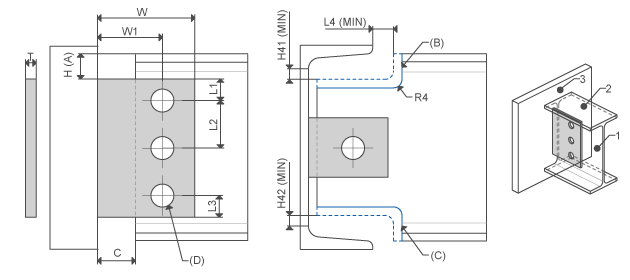 | Profile side face Profile top Attach face | Offset from top Top beam end cope Bottom beam end cope Profile holes | L1, L2, L3 W, W1 C, H L4_MIN H41_MIN H42_MIN R4 |
SHEAR ENDPLATE | 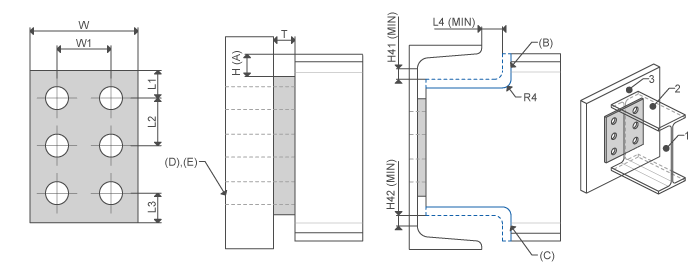 | I-Profile end Attach face | Offset from top Top beam end cope Bottom beam end cope Attach holes thru next Attach holes thru all | L1, L2, L3 W, W1 H L4_MIN H41_MIN H42_MIN R4 |
DOUBLE ANGLES | 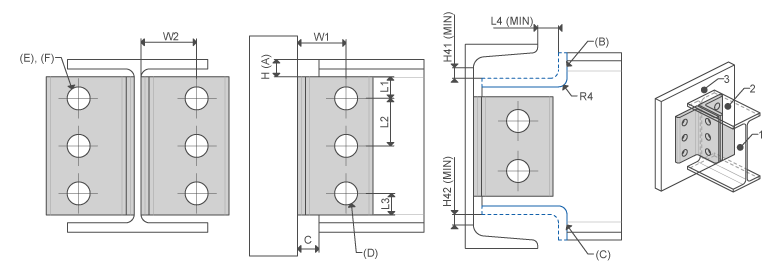 | Profile side face Profile top Attach face | Offset from top Top beam end cope Bottom beam end cope Profile holes Attach holes thru next Attach holes thru all | L1 L2 L3 W W1 C H L4_MIN H41_MIN H42_MIN R4 |
SINGLE ANGLES | 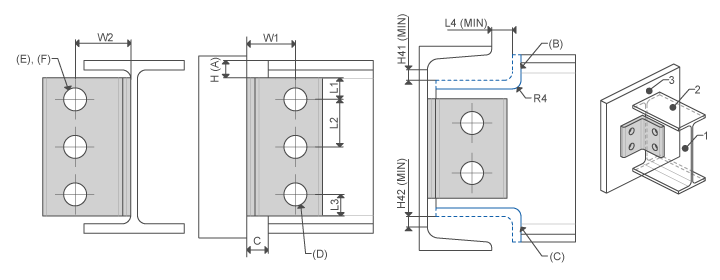 | Profile side face Profile top Attach face | Offset from top Top beam end cope Bottom beam end cope Profile holes Attach holes thru next Attach holes thru all | L1 L2 L3 W W1 C H L4_MIN H41_MIN H42_MIN R4 |