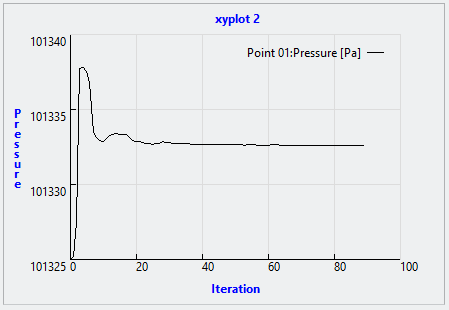旋风分离器练习 7 - 分析结果
本练习介绍了如何在仿真期间及之后分析结果。要隐藏 CAD 曲面 (非流体域),请在
 “CAD 主体”(CAD Bodies)
“CAD 主体”(CAD Bodies) 和
 “Flow Analysis 主体”(Flow Analysis Bodies)
“Flow Analysis 主体”(Flow Analysis Bodies) 之间进行切换。单击
 “XY 坐标图面板”(XYPlot Panel)
“XY 坐标图面板”(XYPlot Panel) 查看 XY 坐标图。
查看边界处的压力等值线
| 压力: [Pa] : 流量 101350 101320 |
1. 在“边界条件”(Boundary Conditions) 的“普通边界”(General Boundaries) 下,选择 CYCLONE_4_FLUID_1:Body 1。
2. 在“属性”(Properties) 面板的“视图”(View) 选项卡中,在“曲面”(Surface) 下选择以下选项值:
◦ “保留绘图”(Keep drawing) -“是”(Yes)
◦ “网格”(Grid) - “否”(No)
◦ “轮廓”(Outline) - “否”(No)
◦ “变量”(Variable) - “压力 : [Pa] : 流量”(Pressure: [Pa] : Flow)
◦ “最小”(Min) - 101320
◦ “最大”(Max) - 101350
查看域中的流线
1. 在
“后处理”(Post-processing) 组中,单击
 “流线图”(Stream Lines)
“流线图”(Stream Lines)。在
 “结果”(Results)
“结果”(Results) >
 “流线”(Streamlines)
“流线”(Streamlines)下,已选择
Streamline 01。
Streamline 01“属性”(Properties) 对话框打开。
2. 在“属性”(Properties) 面板的“模型”(Model) 选项卡中,选择以下选项值:
◦ “线条粗细”(Line Thickness) - 0.007
◦ “动画时长”(Animation Time Size) - 0.0001
3. 在“属性”(Properties) 面板的“视图”(View) 选项卡中,在“曲面”(Surface) 下选择以下选项值:
◦ “变量”(Variable) - “速度大小 : [m/s] : 流量”(Velocity Magnitude: [m/s] : Flow)
◦ “最小”(Min) - 0.0
◦ “最大”(Max) - 5.95
4. 在 Flow Analysis 树中的“普通边界”(General Boundaries) 下,选择 BC_00002。
5. 在“属性”(Properties) 面板的“模型”(Model) 选项卡中,对于“流线”(Streamline),将“释放粒子”(Release Particle) 设置为 Yes。
以低于 1 m/s 的速度查看点的等值面
| 速度大小: [m/s]: 流量 1.0 0.00000 |
1. 单击
 Flow Analysis
Flow Analysis >
 “等值面”(Isosurface)
“等值面”(Isosurface)。新要素
Isosurface 01 将显示在 Flow Analysis 树中的
“衍生曲面”(Derived Surfaces) 下。
2. 选择 Isosurface 01。
3. 在“属性”(Properties) 面板的“模型”(Model) 选项卡中,设置以下选项值:
◦ “等值面变量”(Isosurface Variable) - “速度大小 : [m/s] : 流量”(Velocity Magnitude: [m/s] : Flow)
◦ “类型”(Type) -“低于值”(Below Value)
◦ “值”(Value) - 1.0
4. 在“属性”(Properties) 面板的“视图”(View) 选项卡中,为“曲面”(Surface) 设置以下选项值:
◦ “变量”(Variable) - “速度大小 : [m/s] : 流量”(Velocity Magnitude: [m/s] : Flow)
◦ “最小”(Min) - 0.0
◦ “最大”(Max) - 1.0
绘制出口边界处的质量通量图
1. 在 Flow Analysis 树中的“结果”(Results) 下,单击“边界”(Boundaries)。
2. 选择 BC_00002。
3. 单击

“XY 坐标图”(XYPlot)。新要素
xyplot1 将添加到 Flow Analysis 树中的
“结果”(Results) >
“衍生曲面”(Derived Surfaces) >
“XY 坐标图”(XY Plots) 中。
4. 选择 xyplot1。
5. 在“属性”(Properties) 面板的“视图”(View) 选项卡中,设置“变量”(Variable)-“质量通量”(Mass Flux)。
6. 根据需要单击
 “停止”(Stop)
“停止”(Stop) 和
 “运行”(Run)
“运行”(Run)。
绘制监控点处的压力图
1. 在 Flow Analysis 树中的“结果”(Results) 下,单击“监控点”(Monitoring Points)。
2. 选择 Point01。
3. 单击

“XY 坐标图”(XYPlot)。新要素
xyplot2 将添加到 Flow Analysis 树中的
“结果”(Results) >
“衍生曲面”(Derived Surfaces) >
“XY 坐标图”(XY Plots) 中。
4. 选择 xyplot2。
5. 在“属性”(Properties) 面板的“视图”(View) 选项卡中,设置“变量”(Variable) - “压力”(Pressure)。
6. 根据需要单击
 “停止”(Stop)
“停止”(Stop) 和
 “运行”(Run)
“运行”(Run)。
 “CAD 主体”(CAD Bodies) 和
“CAD 主体”(CAD Bodies) 和  “Flow Analysis 主体”(Flow Analysis Bodies) 之间进行切换。单击
“Flow Analysis 主体”(Flow Analysis Bodies) 之间进行切换。单击  “XY 坐标图面板”(XYPlot Panel) 查看 XY 坐标图。
“XY 坐标图面板”(XYPlot Panel) 查看 XY 坐标图。 “CAD 主体”(CAD Bodies) 和
“CAD 主体”(CAD Bodies) 和  “Flow Analysis 主体”(Flow Analysis Bodies) 之间进行切换。单击
“Flow Analysis 主体”(Flow Analysis Bodies) 之间进行切换。单击  “XY 坐标图面板”(XYPlot Panel) 查看 XY 坐标图。
“XY 坐标图面板”(XYPlot Panel) 查看 XY 坐标图。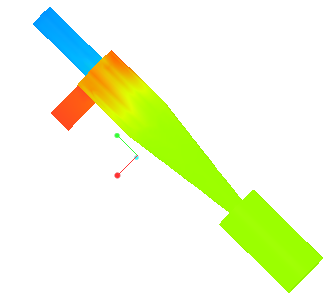
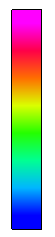
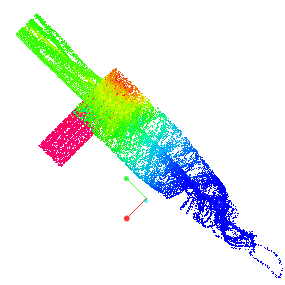

 “流线图”(Stream Lines)
“流线图”(Stream Lines) “结果”(Results)
“结果”(Results)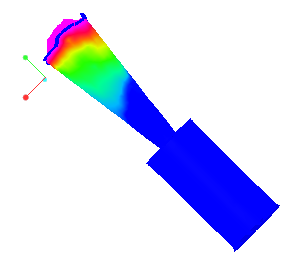

 Flow Analysis
Flow Analysis “等值面”(Isosurface)
“等值面”(Isosurface)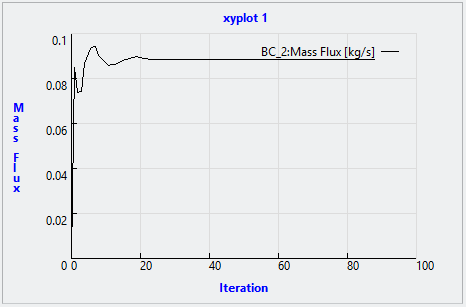

 “停止”(Stop)
“停止”(Stop) “运行”(Run)
“运行”(Run)