卡车的外部气流:练习 6 - 分析结果
本练习介绍了如何在仿真期间及之后分析结果。要隐藏 CAD 曲面 (非流体域),请在
“显示”(Show) 组中的
 “Flow Analysis 主体”(Flow Analysis Bodies)
“Flow Analysis 主体”(Flow Analysis Bodies) 和
 “CAD 主体”(CAD Bodies)
“CAD 主体”(CAD Bodies) 之间进行切换。单击
 “XY 坐标图面板”(XYPlot Panel)
“XY 坐标图面板”(XYPlot Panel) 查看 XY 坐标图。
出图压力
1. 在 Flow Analysis 树中,单击
 “边界条件”(Boundary Conditions)
“边界条件”(Boundary Conditions) >
 “普通边界”(General Boundaries)
“普通边界”(General Boundaries) 下的
“默认”(Default)。
2. 选择“默认”(Default) 下的所有边界。
3. 单击

“XY 坐标图”(XYPlot)。新要素
xyplot1 将添加到 Flow Analysis 树中的
“结果”(Results) >
“衍生曲面”(Derived Surfaces) >
“XY 坐标图”(XY Plots) 中。
4. 选择 xyplot1。
5. 在“属性”(Properties) 面板中,将“变量”(Variable) 设置为“[流量] 压力 X”([Flow] Pressure Force X)。
6. 将“模式”(Mode) 设置为“组合线”(Combine Lines)。
7. 根据需要单击
 “停止”(Stop)
“停止”(Stop) 和
 “运行”(Run)
“运行”(Run)。
出图剪切力
1. 在 Flow Analysis 树中,单击
 “边界条件”(Boundary Conditions)
“边界条件”(Boundary Conditions) >
 “普通边界”(General Boundaries)
“普通边界”(General Boundaries) 下的
“默认”(Default)。
2. 选择“默认”(Default) 下的所有边界。
3. 单击

“XY 坐标图”(XYPlot)。新要素
xyplot2 将添加到 Flow Analysis 树中的
“结果”(Results) >
“衍生曲面”(Derived Surfaces) >
“XY 坐标图”(XY Plots) 中。
4. 选择 xyplot2。
5. 在“属性”(Properties) 面板中,将“变量”(Variable) 设置为“[流动] 剪切力 X”([Flow] Shear Force X)。
6. 将“模式”(Mode) 设置为“组合线”(Combine Lines)。
|  卡车表面的阻力是压力和剪切力的和。 |
7. 根据需要单击
 “停止”(Stop)
“停止”(Stop) 和
 “运行”(Run)
“运行”(Run)。
出图阻力系数
1. 在 Flow Analysis 树中的
 “物理”(Physics)
“物理”(Physics) 下,选择
“通用”(Common)。
2. 单击

“XY 坐标图”(XYPlot)。新要素
xyplot3 将添加到 Flow Analysis 树中的
“结果”(Results) >
“衍生曲面”(Derived Surfaces) >
“XY 坐标图”(XY Plots) 中。
3. 选择 xyplot3。
4. 在“属性”(Properties) 面板中,将“变量”(Variable) 设置为 Drag force 或 Coefficient_of_Drag。
5. 根据需要单击
 “停止”(Stop)
“停止”(Stop) 和
 “运行”(Run)
“运行”(Run)。
查看压力为 0 的点的等值面
1. 单击
 Flow Analysis
Flow Analysis >
 “等值面”(Isosurface)
“等值面”(Isosurface)。新要素
Isosurface 01 将显示在 Flow Analysis 树中的
“衍生曲面”(Derived Surfaces) 下。
2. 选择 Isosurface 01。
3. 在“属性”(Properties) 面板的“模型”(Model) 选项卡中,设置以下选项值:
◦ “等值面变量”(Isosurface Variable) - “速度 X: [m/s] : 流量”(Velocity X: [m/s] : Flow)
◦ “类型”(Type) -“低于值”(Below Value)
◦ “值”(Value) - 0
4. 在“属性”(Properties) 面板的“视图”(View) 选项卡中,设置以下选项值:
◦ “变量”(Variable) - “压力 : [Pa] : 流量”(Pressure: [Pa] : Flow)
◦ “最小”(Min) - –75.0
◦ “最大”(Max) - 0
查看域中的流线
1. 在 Flow Analysis 树中,单击
 “边界条件”(Boundary Conditions)
“边界条件”(Boundary Conditions) >
 “普通边界”(General Boundaries)
“普通边界”(General Boundaries) 下的
“默认”(Default)。
2. 在“默认”(Default) 下选择 CAB 和 TRAILER。
3. 在“属性”(Properties) 面板的“模型”(Model) 选项卡中,选择 Streamline 下的以下选项值:
◦ “释放粒子”(Release Particle) -“是”(Yes)
◦ “粒子数”(Number of Particles) - 70
4. 向 Flow Analysis 树中添加 Streamline01 并将其选中。
5. 在“属性”(Properties) 面板的“模型”(Model) 选项卡中,选择以下选项值:
◦ “线条粗细”(Line Thickness) - 0.03
◦ “动画时长”(Animation Time Size) - 0.1
6. 在“属性”(Properties) 面板的“视图”(View) 选项卡中,选择以下选项值:
◦ “变量”(Variable) - “速度 X: [m/s] : 流量”(Velocity X: [m/s] : Flow)
◦ “最小”(Min) - –15
◦ “最大”(Max) - 24
 “Flow Analysis 主体”(Flow Analysis Bodies) 和
“Flow Analysis 主体”(Flow Analysis Bodies) 和  “CAD 主体”(CAD Bodies) 之间进行切换。单击
“CAD 主体”(CAD Bodies) 之间进行切换。单击  “XY 坐标图面板”(XYPlot Panel) 查看 XY 坐标图。
“XY 坐标图面板”(XYPlot Panel) 查看 XY 坐标图。 “Flow Analysis 主体”(Flow Analysis Bodies) 和
“Flow Analysis 主体”(Flow Analysis Bodies) 和  “CAD 主体”(CAD Bodies) 之间进行切换。单击
“CAD 主体”(CAD Bodies) 之间进行切换。单击  “XY 坐标图面板”(XYPlot Panel) 查看 XY 坐标图。
“XY 坐标图面板”(XYPlot Panel) 查看 XY 坐标图。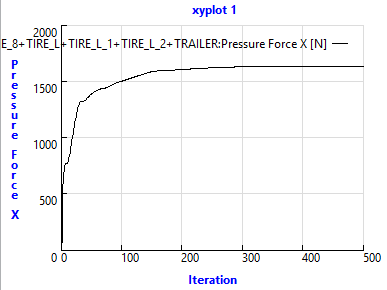
 “边界条件”(Boundary Conditions)
“边界条件”(Boundary Conditions) “普通边界”(General Boundaries)
“普通边界”(General Boundaries)
 “停止”(Stop)
“停止”(Stop) “运行”(Run)
“运行”(Run)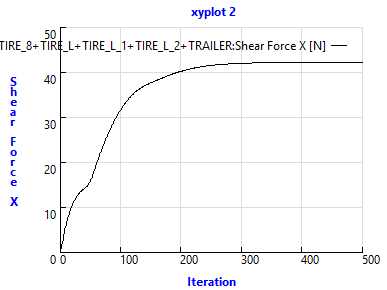
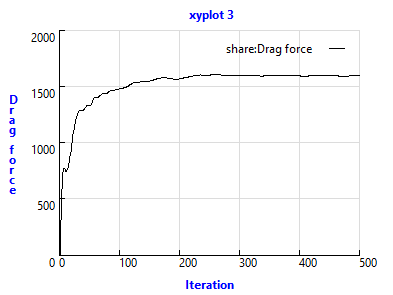
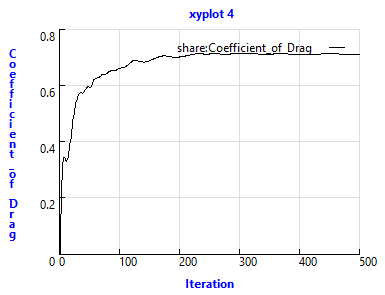
 “物理”(Physics)
“物理”(Physics)

 Flow Analysis
Flow Analysis “等值面”(Isosurface)
“等值面”(Isosurface)
